Our online GS Panel limits all user file uploads to 1024MB(1GB), providing your file is small enough then you are able to get away with uploading a lot of your files directly to the server through the GS Panel. However, if you are importing a server from a previous host and want to do this yourself then you are going to want to utilise FTP.
What is FTP?
FTP, or File Transfer Protocol, is a standard network protocol used to transfer files between a client and a server on a computer network. It operates on a client-server model, where the client connects to an FTP server to upload or download files.
FTP can be used with authentication (username and password) or anonymously if the server allows it. However, because standard FTP does not encrypt data, more secure alternatives like FTPS (FTP Secure) and SFTP (SSH File Transfer Protocol) are commonly used today. Our GS Panel provides you with SFTP details that will allow you to manage your server's files from an application like FileZilla.
Where can I find my SFTP details?
Your login details to connect to SFTP are available on your server settings. Once you have launched the GS Panel select the server you want the SFTP details for then in the menu select settings. This page will provide you with SFTP Details as well as server details, debug information and a reinstall server button for when you get a bit too close to the sun.
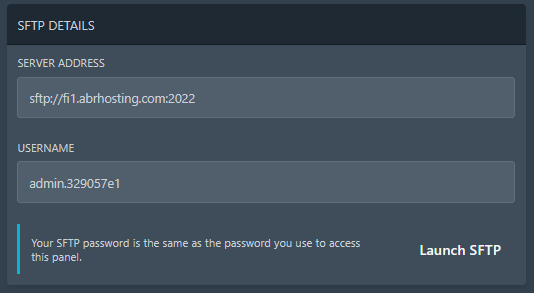
It may be the case that you don't actually know your GS Panel password due to how our panel is connected, in this case log out of the panel and press forgot password. To set yourself a GS Pane account password.
What do I do with the SFTP details?
This will be dependent on what client you are using. If you are using filezilla then:
Host: sftp://NODE.abrhosting.com where you replace NODE with what server you are on (fi1, us2, de3 ect...)
Username: username provided by panel
Password: GS Panel Account Password
Port: 2022
Once you press connect you should then be able to see all your server's files and modify, upload, delete and download to your hearts content.
We hope this article was helpful! If you still need help then feel free to contact us through the Help Center.
Join our discord: https://abrhosting.com/discord
Trustpilot: https://www.trustpilot.com/review/abrhosting.com
Network Status: https://abrhosting.com/status
